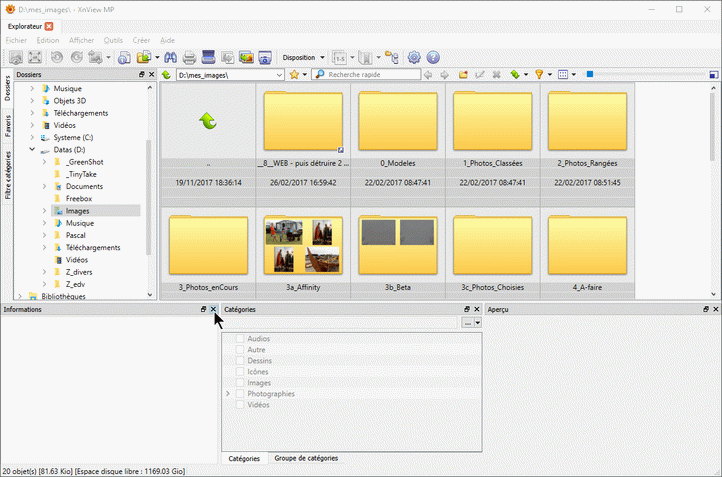| This
tutorial is for photographers who do
not use a catalog. |
Using temporary keywords can be useful in some cases.
| * | Show photos of a party and be sure that each guest is present on at least ten percent of the photos of the report |
| * | After lighting tests, wich to quickly identify in DPL which lamps are turned on and how they are positioned |
Photos must be tagged with keywords organized according to the hierarchical method (group / category / subcategory / etc ...).
Example: Photographs | Animals | Birds | Chardonnet
These are the subcategories (third level) which are generally customized.
| XnViewMP must be configured as described
in the next chapter |
- Selecting one or more photos. The "Categories" panel is activated (Click to see the video)
- In the "Photographs" group, select (e.g) the category "Friends"
- Right Click on it to create a "New subcategory"
- Check the box to enable this subcategory
Create as many keywords (categories) that need
| It It is possible to embed subcategories ( ... Chardonnet | sitting | flying). |
| It
is also possible to delete the default groups. DPL will read the
keywords but their use by other software cataloguers (if the virus wins
you) could be compromised!! |
- Choose a set of photos meeting a criterion and then assign a keyword
- Choose another set, regardless to some of the photos already has been tagged.
| The raw files should not be modified, it must use software that can create sidecars in XMP format. |
By selecting another photo (or set of) XnViewMP creates, along the way, the sidecars XMP necessary for DPL.
- XnViewMP: Activate another photo to trigger sidecars.xmp writing
- DPL is updated in real time.
If necessary, select the current folder name to refresh the database (F5).
<< Back to Tutorial

Keywords Procedure